Wideband RTTY Interface
Please familiarize yourself with the Basic RTTY Interface and the Dual RTTY Interface of cocoaModem before reading the rest of this section.
As with the Dual RTTY interface, the Wideband RTTY interface provides two separate receivers. In addition, the Wideband RTTY interface allows you to instantaneously change the tone air by clicking on the waterfall display that comes with each of the Wideband RTTY receivers.
To take full advantage of the Wideband RTTY interface, the entire receiving chain must have very good dynamic range. This includes the dynamic range of the RF front end of the transceiver, the audio chain and the A/D converter that connects the transceiver to the computer.
When the I.F. passband of your receiving chain is opened to 2.4 kHz, there could be multiple RTTY signals in the passband. Unless your receiving chain has enough dynamic range to handle the difference between the strongest and the weakest signals in the passband, and specifically the IMD from more than one strong signal in the same passband, you may not be able to copy the weak signals in the presence of the strong ones.
With multiple signals in the passband, it is very important that the A/D converter never clips. Never allow the input signal indicator to enter the yellow and red regions.
You can of course still use a narrow I.F. filter. When you do that, the waterfall will be dark outside of the I.F. passband of the transceiver.
You will also need a relatively fast computer to run the full Wideband RTTY interface. Between the two sets of waterfall displays and cross ellipse indicators, the Wideband RTTY interface is also very CPU intensive on slower machines -- when both receivers in the interface are active, cocoaModem will use over 40% of a 400 MHz G4
Fig 11 shows the Wideband RTTY interface.
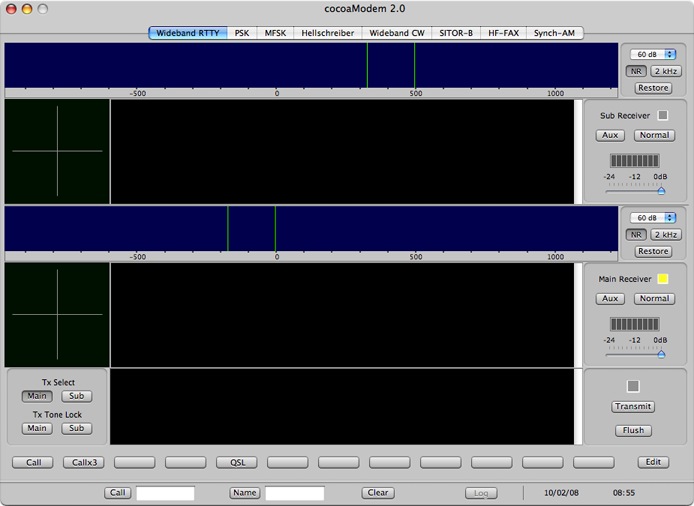
Figure 11 - Wideband RTTY
Interface
Wideband RTTY Receiver
Section
Like the Dual RTTY Interface, there are two separate and
independent receivers in the Wideband RTTY Interface, given
the names Main Receiver and Sub Receiver.
Again, like the Dual RTTY interface, the Wideband RTTY
interface’s Config panel also has three sections, one
for each receiver section and one for the single
transmitter section. Each receiver has its own input device
-- you can select the same A/D converter for both receivers
or select different stereo channels of the same converter
for each of the receivers, or two completely different A/D
converters for the receivers.
Like the Dual RTTY interface, each receiver in the Wideband
RTTY interface has its own RTTY tone pair. Unlike the Dual
RTTY interface however, the choice of the tone pairs need
not come only from the tone pair memory (see Figure 6 of
the Basic RTTY Interface),
but you can also click on the waterfall to
instantaneously move the tone pair.
Being able to tune to a signal by clicking on the waterfall
is what makes the Wideband RTTY interface different from
the Dual RTTY interface. You can also fine tune the tone
pair by using the mouse scroll wheel (described below).
With the Dual RTTY interface, the tone pairs are fixed and
you tune a signal by using the VFO knob of the transceiver.
With the Wideband RTTY interface, you can still tune using
the VFO knob. However, it is often easier to just move a
signal into the waterfall and then click on its mark tone.
Note that there is no AFC when you click on the waterfall.
You will find that you only need to get within 5 or 10 Hz
to get close to ideal print and it is very easy to click to
within that accuracy.
Clicking on a location in the waterfall will move the mark
tone to that frequency. The space tone will be separated
from the mark tone by the amount of RTTY shift that is
selected in the current tone pair memory.
Figure 12 shows one of the receivers in greater detail.
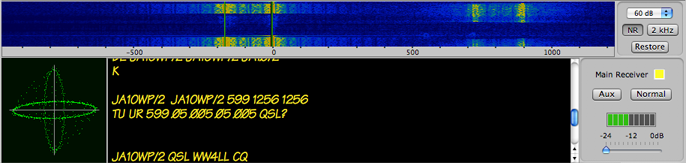
Figure 12 - Wideband RTTY
Receiver
Starting at the top of Figure
12, we see a 2.2 kHz wide waterfall display. Unlike the
Dual RTTY Interface, where the spectrum display is shared
between the Main and sub receivers, with a popup menu to
select between them, each receiver of the Wideband RTTY
interface has its own waterfall display.
The popup menu to the right of the waterfall selects the
dynamic range of the waterfall.
The left button (NR) below the dynamic range popup menu is
used to engage waterfall noise reduction. To its right is a
button to select the width of the waterfall. With the
button in the 2 kHz position, the width of the waterfall is
about 2.2 kHz and with the 4 kHz position, the width of the
waterfall is about 4.4 kHz.
Please note that most traditional transceivers do not have
the capability to transmit outside a 2.4 kHz bandpass. The
wider waterfall meant for use by software defined radios.
The restore button that is below the noise reduction and
waterfall width buttons is used to reset the tone pair to
the pair that is selected in the current tone pair memory.
Wideband RTTY
Waterfall
The waterfall shows a segment of the RF spectrum, lower
frequencies to the left and higher frequencies to the left.
Because of this, audio (AFSK) tones will be lower pitched
towards the left of the waterfall if you have configured
the receiver for Upper Sideband (USB) and the audio tones
will be lower pitched towards the right of the waterfall if
you have configured the receiver for Lower Sideband (LSB).
As a result, the right tone of the tone pair of an RTTY
signal in this waterfall is always the mark tone, whether
you are using USB or LSB. Simply make sure that the
Wideband receivers have the correct sideband and VFO offset
correcty set to use this feature. Remember that there are
two configurations in the configuration panel, one for the
Main and one for the sub receivers -- they are independent
so you have to select the proper sidebands for each
separately. Once you have set cocoaModem to match your
physical transceiver, all you need to remember is the left
side of the waterfall is a lower frequency in the RF
spectrum and the right side is the higher frequency on the
RF spectrum. By convention, the mark carrier is the higher
frequency of the two FSK carriers on the RF spectrum.
Once set up this way, the scale below the waterfall shows
the offset of the RTTY signal from the dial of your
transceiver. The main and sub wideband receivers can have
different offsets, and can have different SSB sidebands.
When the sideband and VFO offsets are properly set, you can
spot an RTTY signal by noting where the mark (the right
marker of the tone pair) is on the waterfall scale and
apply that offset to what you read on your
transceiver’s VFO.
Click Buffer
The Wideband RTTY interfaces maintains a constant 20
seconds (approx.) worth of audio buffering. When audio
samples are received from the sound device, they are copied
into this ring buffer (which behaves like a "tape loop" on
old fashioned tape recorders). At any point in time, there
is always 20 seconds of "history" that is buffered.
When the waterfall is clicked, the horizontal position of
the click is translated into a frequency offset to use as
the mark frequency for filtering and demodulation. The
vertical position of the click is captured as a time
parameter. This parameter is then translated into a
position in the audio ring buffer. Instead of feeding the
current input audio samples to the demodulator, the audio
samples from the buffer is played back at up to eight times
normal speed until it finally catches up with real time
data.
If you click at the bottom part of the waterfall, you will
start demodulating the most recently received stream. If
you click towards the top of the waterfall, as long as you
have not moved the VFO dial on your radio in the meantime,
you will be demodulating a signal that first appeared about
20 seconds ago. If you click halfway up the waterfall, the
demodulating will start from about 10 seconds ago.
In effect, what results is a true WYSIWYG waterfall
clicking. Demodulation will start from the place that you
have clicked in the waterfall even if the signal has
stopped transmitting by the time you'd clicked on the
waterfall trace.
Wideband RTTY Tuning and Fine
Tuning
When receiving RTTY, cocoaModem places an appropriate
bandpass filter ahead of the demodulator. The bandwidth of
the filter depends on the shift and baud rate that is
selected, and the filter cutoffs are created so that the
mark and space tones are centered on this filter. The
bandpassed signal is next sent through two complex
(in-phase and quadrature components) mixers that are
centered on the mark and space tones. The output of these
filters are passed to a matched filter which are matched to
the pulse width of a single data bit.
When transmitting RTTY, cocoaModem uses a numerically
controlled oscillator (NCO, the digital version of an
analog voltage controlled oscillator) as a phase continuous
AFSK generator. The phase change at each sample time
determines the frequency of the NCO. The output of the NCO
is then passed through a bandpass filter before reaching
the output sound device.
cocoaModem places the space tone lower than the mark tone
on the RF spectrum, with the RTTY shift as the separation.
The sideband (LSB or USB) and the Rx Polarity button states
determine if the two tones swap places for the receiver.
The sideband and the Tx Polarity button states determine if
the two tones swap places for the transmitter.
When you click on the waterfall, the updated mark and space
tones are sent to the receiver and transmitter to recompute
the neccessary filters in real time.
In addition to being able to click on the waterfall, you
can also fine tune the tone pair position by using the
scroll wheel of a mouse. To fine tune, first make sure that
the cocoaModem window is the active window on your desktop.
Then place the cursor inside one of the waterfalls. Do not
click on the mouse since that will move the tone pair to
where the cursor is. The tone pairs will move (in 2 Hz
steps per scroll wheel indentation) as you scroll the mouse
wheel.
Each step in the scroll wheel will cause all the RTTY
filters to be recomputed. You will need a moderately fast
Macintosh to be able to fine tune smoothly.
The default or “rest” location of the tone
pairs is where the tone pair memory is selected to. There
is a Restore button at the right of the waterfall. When you
click on this button, the tone pair for the waterfall will
move back to this rest position.
Wideband RTTY RIT
When you click on the waterfall, both transmit and receive
tone pairs are set to the click location; you will see a
pair of green lines indicating where the receiver and
transmitter are tuned to. You can move the receive tones
away from the the transmit tone by holding down the Control
key when you click (or click on the waterfall using the
right mouse button).
When the transmit and receive tones are different, the
transmit tone markers remain as green lines, but the
receive tone pair will show up as magenta lines.
Just as you can use the mouse scroll wheel to apply fine
tuning, you can also tune the RIT by holding down the
Control key as you scroll the mouse wheel.
The Restore button will not only move the tone pair to the
rest position, but it will also zero out the RIT.
[ Note: in the future, I will be adding a macro that allows
you to zero out the Wideband RTTY RIT without moving the
transmit tone pair.]
One example for using RIT is when you are CQ’ing in a
contest. The best way to do this is to first click on
Restore and then tune the transceiver ‘s VFO knob so
that the tone pair appears at an unused part of the band.
If a station answers you off frequency, you can control
click to him. When you are done with the QSO, hit the
restore button and you are back to listening on your
transmit frequency.
Wideband RTTY Receiver
Section
The receiver section that is below the waterfall display is
the familiar receiver section that is found in the Dual
RTTY receiver. The different components of this interface
has already been described in the Dual RTTY Receiver Section.
You may notice that the crossed ellipse indicators have
narrower filters (thinner ellipses) than the crossed
ellipse display in other RTTY interfaces. The bandwidth of
a crossed ellipse is a compromise between tuning accuracy
and being able to judge whether an off-tuned is higher or
lower in frequency. With the waterfall display available at
all times, off-tuned signals is not a problem since they
can be spotted on the waterfall, and the crossed ellipse
bandwidth can be narrowed down to get more accurate tuning.
Wideband RTTY Transmitter
Section
This interface is similar to the interface for the
transmitter section of the Dual RTTY receiver that was
described in Dual RTTY Transmitter Section.
Like the Dual RTTY Interface, the two receiver sections
will swap positions as you switch between the Main and the
Sub receiver to use as the transmit tone pairs. When you
select Main Tx Select (see Figure 13 below) the Main
Receiver section will move just above the transmit section.
When you select Sub Tx Select, the sub receiver will move
directly above the transmit section.
You will need to exercise additional care when transmitting
in the Wideband RTTY mode.
As you click on different tones to transmit, monitor the
power level and ALC on your transceiver to make sure that
it does not change. With many transceivers, the AF gain is
not flat through the audio spectrum. cocoaModem includes a
simple audio equalizer in the Transmit Config panel so the
audio output level can be "flattened" across the AF
spectrum.
You have the option to lock the transmit tones to the tones
that are defined in the Aux panel (see the buttons at the
bottom left corner of Figure 13 below).

Figure 13 - Wideband RTTY
Transmitter
When the transmitter is locked,
the receiver can be tune by clicking on the waterall (no
option or control button modifier required). The transmit
tone pair will be locked in place and indicated with a
green pair of lines in the waterfall, and if the receive
tone pair is displaced, from it, it will be indicated by a
pair of magenta line. You can still apply RIT to the
receive tone pair by using the mouse scroll wheel.
This function can be useful when you are operating in CQ
mode in a contest or when operating as net control in an
RTTY net. In either case, you can zero beat quickly to a
signal that is off frequency by clicking on it, and yet
maintain your transmit frequency. The "Restore" button will
force the receive tone pair to be the same as the transmit
tone pair.