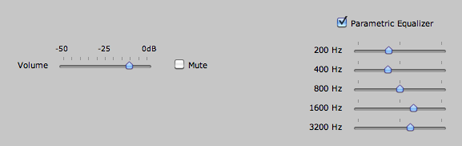cocoaModem Aural Monitor
Kok Chen, W7AY
[w7ay (at) arrl
(dot) net]
Last updated: November 15, 2009
Index (User's Manual - Aural Monitor)
General Information
Aural Monitor
Accessibility (Incremental Speak and Voice Assist)
Macros
RTTY Interfaces
PSK Interface
MFSK Interface
Hellschreiber Interface
CW Interface
ASCII Interface
SITOR-B Receiver
HF-FAX Receiver
Versions
Part II
Aural Monitor
With wideband modes, the transceiver is operated with a bandwith that allows more than one signal to be seen by cocoaModem. The demodulators in cocoaModem contain the proper filters to reject signals other than the one that cocoaModem is decoding (usually by clicking on a waterfall).
However, multiple signals within the receiver's passband will appear on the receiver's loudspeakers or headphones. This can cause confusion when listening for when the selected station has stopped transmitting, for example.
For wideband RTTY and PSK modes (wideband RTTY, Dual RTTY, Lite RTTY, PSK, Lite PSK and CW) cocoaModem includes an aural monitor that passes only the selected bandpassed signal to a specific sound card. The sound card can be connected to a set of speakers or a set of headphones, or it can be the built-in speakers of the Macintosh.
The Aural Monitor's control panel is chosen by selecting the Aural Monitor item in the cocoaModem Window menu.
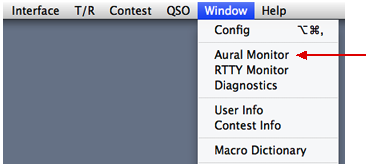
The control panel allows you to select the output sound
card, volume sliders and a mute checkbox:
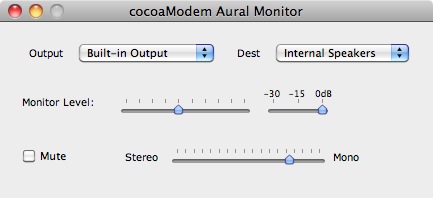
Please note that if the Aural Monitor's sound device is
shared with other applications, the Monitor Level
slider tracks the adjustments that you make elsewhere. For
example, if you are sharing the Built-in speakers with the
system audio output, the output volume will track the
adjustments that you make to the MacOS system volume
control in the menu bar.
The attenuator slider to the right of the Monitor
Level slider is a gain factor that is applied to the output
waveform and is independent from sound card's digital
attenuator. However, use the Monitor Level slider as the
first preference since this attenuator reduces the dynamic
range of the output stream to the sound card.
The Monitor Level slider determines the maximum
audio level that is sent to the sound card. Each modem
interface usually has its own volume control to reduce the
output for the particular modem.
The Mute checkbox allows you to switch off all
sources (RTTY, PSK, CW, etc).
The blend slider allows you to mix left and right aural
channels into a single mono signal or to keep the left and
right channels as a stereo pair, or anywhere in between.
Wideband RTTY and Dual
RTTY
Access to the Aural Monitor controls for the Wideband RTTY
and Dual RTTY are made from the Aux Panels. The
following figure shows the button to open an Aux panel in
the wideband RTTY interface.
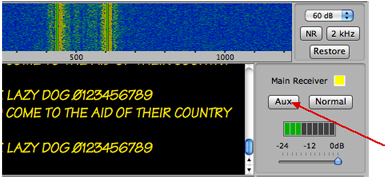
Note that there are independent Aux panels for the Main and
Sub receivers of these two RTTY interfaces. The Aux windows
look like this:
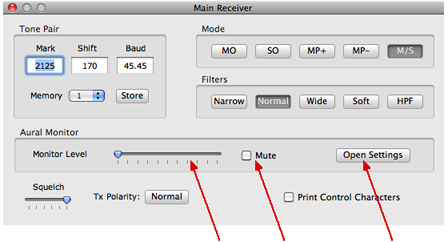
There is a Monitor Level volume control and mute checkbox
for each receiver. In addition, you can set up independent
settings for each receiver's aural monitor by clicking on
the Open Settings button shown in the above
figure. When Open Settings is clicked, a model sheet drops
over the Aux window:
Note that the drop down sheet is modal, and you will need
to click on the Close Sheet button when you are finished
changing the settings.
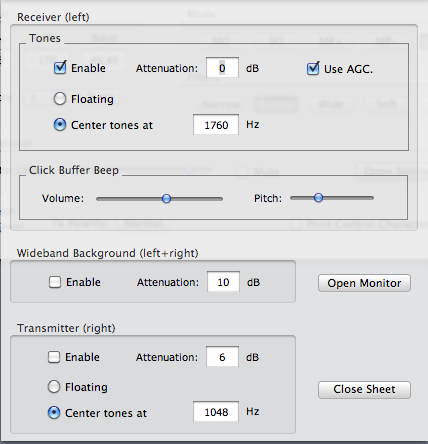
Receive tones are sent to the left stereo channel of the
aural monitor and the transmit tones are sent to the right
stereo channel of the aural monitor. Each receiver and
transmitter have independent Enable checkboxes.
You can choose to monitor the Main Receiver and not monitor
the Sub Receiver, for example -- and likewise, you can
choose to listen to either, both or none of the
transmissions.
Notice that you can also select independent volume levels
between the transmit and receive tones -- in the above
example, the transmit tones are attenuated by 6 dB relative
to the received tones.
As mentioned earlier, the receive channel is first bandpass
filtered before it is passed to the aural monitor to reject
other RTTY signals that could be in the transceiver's
passband. If the Floating radio checkbox is
selected, a receive tonepair that is centered at 1200 Hz,
for example, remains centered at 1200 Hz in the monitor
output. You can also choose to center the output tones of
the signal which you have clicked on at some fixed
frequency. In the above, the receive tones always appear
centered at 1760 Hz and transmitter tones are centered at
1048 Hz, no matter where they are on the waterfall.
A short beep sound is emitted in the receive aural monitor
when the Wideband RTTY waterfall click buffer transitions
from playing back the recorded audio stream from the buffer
to the live audio that comes from the input sound card. The
45ms long beep can be turned off completely by moving the
Click Buffer Beep volume slider all the way to the left.
The pitch slider selects the pitch of the beep
The Use AGC checkbox engages automatic gain
control on the received tone pair.
In addition to listening to the received signal's passband,
you can hear the full wideband signal (attenuated by a
chosen amount relative to the selected signal) by enabling
the Wideband background checkbox.
The Open Monitor button has the same behavior as
the Aural Monitor menu item in the Window menu that is
describe in the earlier section. Close Sheet closes the
modal sheet -- just like macro sheets, you need to close
the sheet before cocoaModem will accept other user
interface activities (including quitting the application).
Lite RTTY
The Lite RTTY (select in cocoaModem's General Preferences)
shares configurations with the Wideband RTTY interface. Its
purpose is to provide a small, or headless interface for
other applications to provide the user interface layer for
cocoaModem.
The Aux panel is displayed through the Lite RTTY's control
panel:
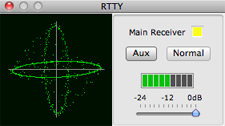
PSK and Lite PSK
The master volume and mute controls for the PSK interfaces
are located under the PSK waterfall, as shown below. The
Settings window is opened when you click on the
Settings button.

Instead of separate Aux panels and sheets for the two
receivers in the RTTY interface, the aural monitor Settings
for both PSK receivers (Xcvr1 and Xcvr2) are controlled
from a single window, as shown below.
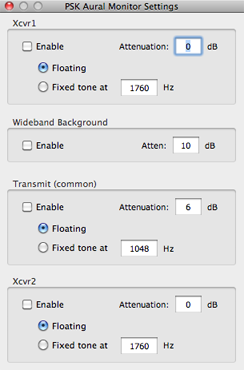
There is a single common transmit setting and individual
Xcvr1 and Xcvr 2 receiver settings. There is also a single
wideband background control (since there is only one PSK
waterfall). As with the RTTY aural monitor, the receive
monitor appears on the left stereo channel and the transmit
monitor appears on the right stereo channel.
CW
The CW interface's Aural Monitor is descibed in the
CW section of this manual. The aural
monitor of the CW interface shares the common output
sound card as the RTTY, PSK and Synchronous AM
interfaces.
Synchronous AM
The volume slider and mute button are the only two aural
monitor controls in the Synchronous AM interface. They are
located under the Synchronous AM waterfall. The aural
monitor that is shared with the RTTY, PSK and CW interfaces
is where the demodulated AM audio is also sent to. Unlike
the RTTY and PSK interfaces, the demodulated audio is sent
to both the left and right stereo channels of the aural
monitor after passing through the parametric equalizer.