
cocoaModem "Lite" Interface
Kok Chen, W7AY [w7ay (at)
arrl.net]
Last updated: November 4, 2007
Definition: Lite -- "Lite
version, a basic, no-frills version of a product,
especially computer software."
The cocoaModem Lite interface is an interface option that
presents a minimal RTTY and PSK user interface. It is meant
to be used when cocoaModem is controlled by some other
application (e.g., when cocoaModem is used as a modem for
RUMPed).
In the "Lite" mode, cocoaModem accepts character inputs
only through AppleScripts. There is no user interface in
the cocoaModem interface for you to type anything into.
There is also no text view to display the decoded
character. The decoded characters are passed through
AppleScripts to the client application.
You select the Lite interface from the General Preferences
(the Preference panel is opened from the Apple menu of the
Menu Bar).
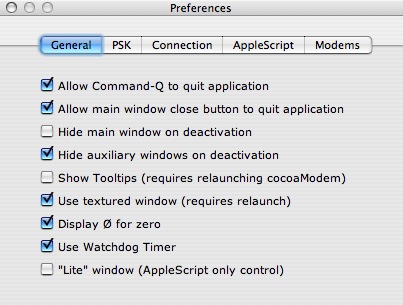
Click the "Lite" window (AppleScript only control)
checkbox, then Quit from cocoaModem. The next time you
launch cocoaModem, the Lite interface will show up instead
of the usual cocoaModem window.
The Lite interface is intended to use up as little display
real estate as possible. The following shows the Lite
interface for RTTY:

and the following shows the Lite interface in PSK mode:

Notice that there are no transmit or receive buttons.
Receive/Transmit switching is assumed to be controlled
through AppleScripts from the client app. If cocoaModem is
the active app, you can use the menu items in the T/R menu
in Menu Bar and the corresponding keyboard shortcuts.
When you are in the RTTY Lite interface, you can also
choose to display the Crossed Ellipse indicator, together
with some control buttons for you to receive inverted
signals, select tone pairs and to adjust the input codec
level, as seen below. These are the same control that are
described in the wideband RTTY interface
section.
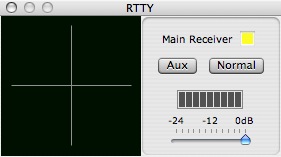
If you close the RTTY control window, you can reopen it by
using the Open Controls button at the bottom left
of the main RTTY window. The Tx Lock and
Restore buttons in the main RTTY window behave the
same way as the Lock and Restore buttons in the regular
wideband RTTY interface.