
cocoaNEC 2.0 Reference Manual
Printing
Kok Chen, W7AY
[w7ay (at) arrl (dot) net]
Last updated: January 10, 2012
Printing
You can print the exposed view in the Output
Window by selecting the Print Output View
(Command-P) menu item in the File Menu or by clicking on
the Printer icon in the Output Window's toolbar.
The output obeys the Mac OS X Page Setup parameters in the
cocoaNEC file menu.
When printing, cocoaNEC will use the print options in the
Options Drawer to determine whether it should draw borders
or backgrounds, and whether to include a "footer" that
shows the file name and date the print is taken.
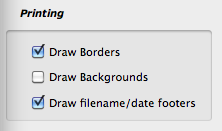
Figure 12-1 Print Options
The following figure
shows a scalar chart with borders and footers enabled but
with the background disabled, to conserve ink usage:
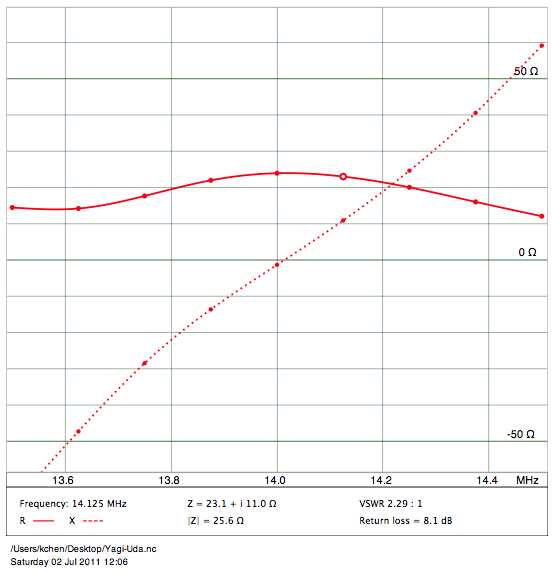
Figure 12-2 Scalar Chart
background suppressed
Generating PDF
Files
In addition to printing to a physical printer, you can
generate a PDF file by using the PDF button in the Mac OS X
print panel (see Figure 12-3). cocoaNEC generates its
graphics in PDF format and the result of the Save to PDF
menu selection is a PDF file that is scalable. The PDF
output also follows the page setup parameters.
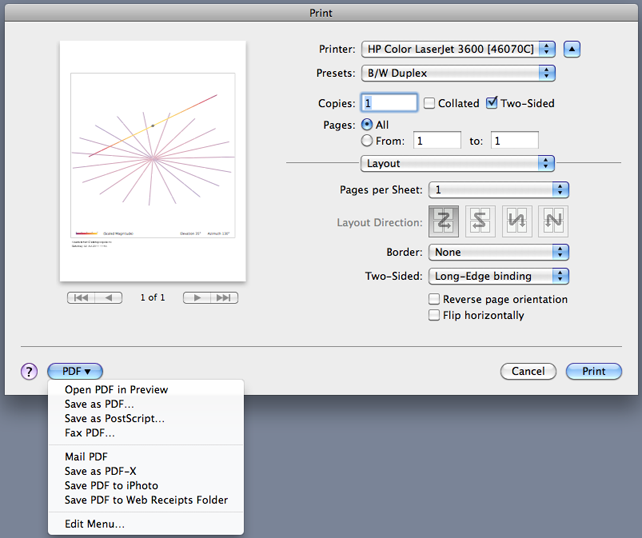
Figure 12-3 PDF generation
from cocoaNEC
For a PDF
file that is to be included in a web document, you might
want to instead include the background but suppress the
borders and footers, for example:
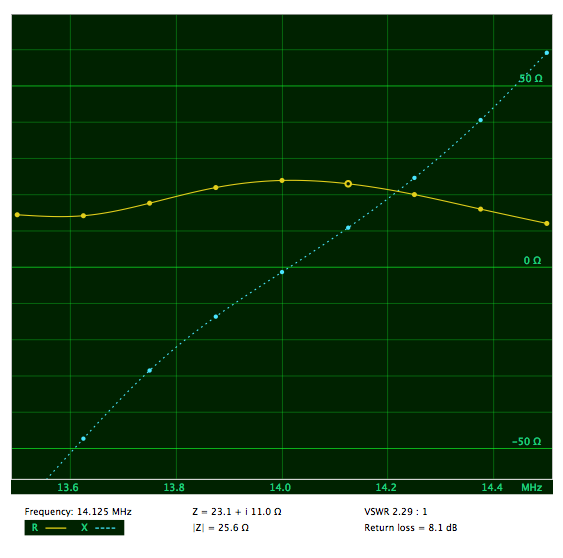
Figure 12-4 Scalar Chart
background enabled
Back to: Reference Manual