Searching the Database
Once a database is loaded, the top part of your publication window will show a scrollable table view, together with a search field and a month and year search qualifier, as shown in Figure 1 below:
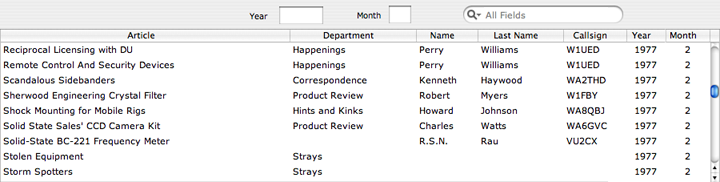
Figure 1 - Search
Group
The table view in Figure 1
shows the database from the 1975-1979 QST View CD-ROM . The
seven columns show the title of the article, the QST
department it appeared in, the first and last name and
callsign of the author and the year and month the article
appeared in.
You can use the table view's vertical scroller to manually
search through the database, but as we will show, there are
quicker ways to search.
Using the Search
Field
Notice the familiar Mac OS X search field in the form of a
rounded rectangle with a small magnifying glass icon in
Figure 1. As you type text into this search field, QST
Browser will immediately narrow down the articles that
appear in the table view.
Figure 2 shows the table view when "WA1" is entered into
the search field:
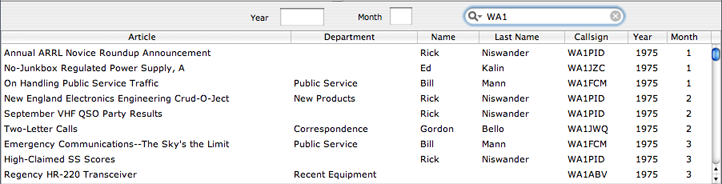
Figure 2- Search narrowed
to "WA1"
You can see from the table
view's scroll knob that the list of articles with the
string "WA1" in them is still quite large. Figure 3 shows
the state of the search when the search field is extended
to read "WA1L":
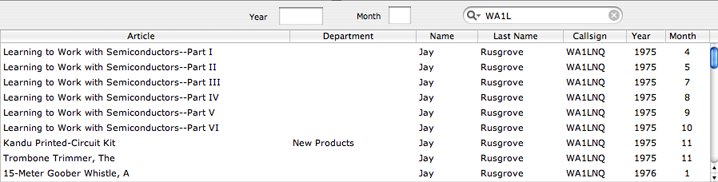
Figure 3 - Search further
narrowed to "WA1L"
Notice that the scroll knob is
now longer, indicating that the list has been pruned down.
Using the Year/Month
Qualifiers
Next, watch what happens when we further qualify the search
in Figure 3 by looking only at the issues from the year
1978:
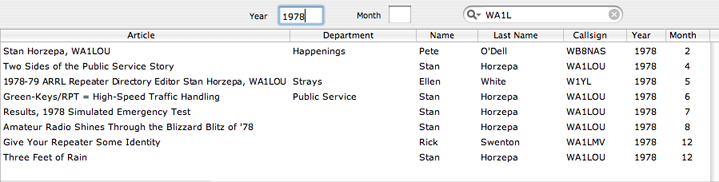
Figure 4 - List of
articles with "WA1L" in 1978
The list in Figure 4 is now reduced to just eight articles.
The articles remaining in the table view are articles from
1978 that has WA1L in any of the columns in the table view.
QST Browser is set up so that when you enter "197" in the
year qualifier, it does not look for articles from 197 AD,
but for articles from the decade 1970-1979. If you type
"19" into the year qualifier field, only articles from
1900-1999 will show up.
Search Criteria
Now notice the little arrow in the search field. Clicking
on the arrow will bring up the search field's pop-up menu
for selecting the various search criteria:
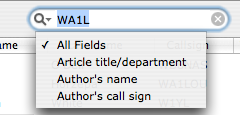
Figure 5 - Search Criteria
pop-up menu
The default criteria will apply the search string to all of
the fields that you see in the table view. Notice for
example in Figure 4, that the search has also picked up the
string WA1L when it appears in the title of the article. If
we now change the search criterion to only look for the
author's callsign field, we obtain the following result:
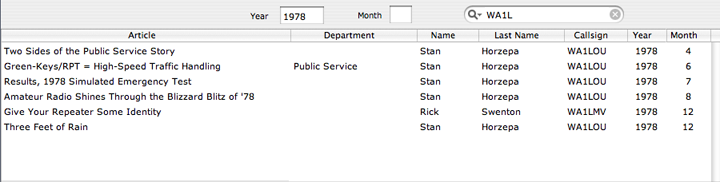
Figure 6 - search for
"WA1L" in the callsign column for 1978
As mentioned in the
introduction, the search has limited functionality for QST
View issues from the year 2000 on.
To make it slightly more convenient than not having any
database at all, I have created three collections of pages
for the post 2000 CD-ROMS. The three collections are the
covers (front, inside front, back, inside back), the table
of contents (assuming that it starts on page 4 of each QST
issue) and the rest of the issue (about 180 pages).
I could not create the starting and ending pages for the
individual articles. You will have to "leaf" through the
entire issue of the new CD-ROM as if you are reading a
paper edition of QST. You can still use the Year and Month
qualifiers. And you can use the Table of Contents page to
help you jump to the page of the issue you want to read
(just as you do with a printed copy of QST). Figure 7 shows
the limited search functionality.
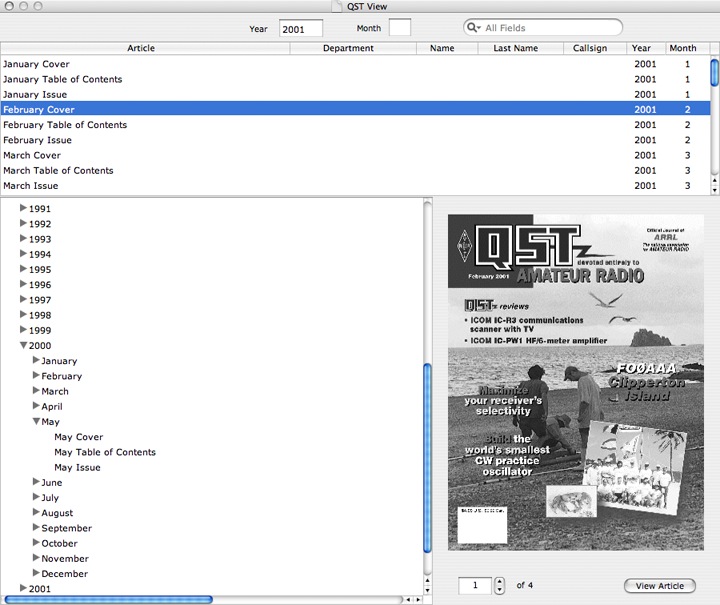
Figure 7 - Limited search
function for QST Views from year 2000 onwards