Exporting an Article
You can save an article into a single Multi-page TIFF file by selecting the Export... menu item in QST Browser's Article menu.
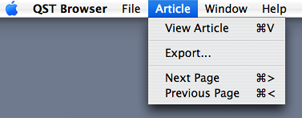
You can open this exported file
with the Mac OS X Preview.app, from where you can view or
print pages from the article. Since the format is in a
Multi-page TIFF, Preview.app will let you print the entire
article in duplexed form to a printer, or print it as a
2-up format. You can also use Preview.app to create a
single PDF file that contains the entire contents of the
Multi-page TIFF.
If you only see the first page of an article in
Preview.app, open the drawer (icon at the top left of the
Preview.app window) and you will be able to open and select
other pages from the drawer for viewing.
Note: bear in mind that each TIFF page can be over 2 MB in
size. Exporting multi-page articles can take a long time
and can use a lot of hard drive space.